Translation
This guide will walk you through how to translate your workflow(s) into other languages.
Prerequisities
- You must have an existing workflow created.
- Translation feature is enabled via Change Request within the workflow detail page.
Supported languages
You can select multiple to translate your workflow into. Currently, we support 12 different languages:
Brazilian Portuguese, Dutch, English, French, German, Hmong, Italian, Portuguese, Somali, Spanish, Swedish, and Vietnamese.
2. Enable Translations in a Workflow
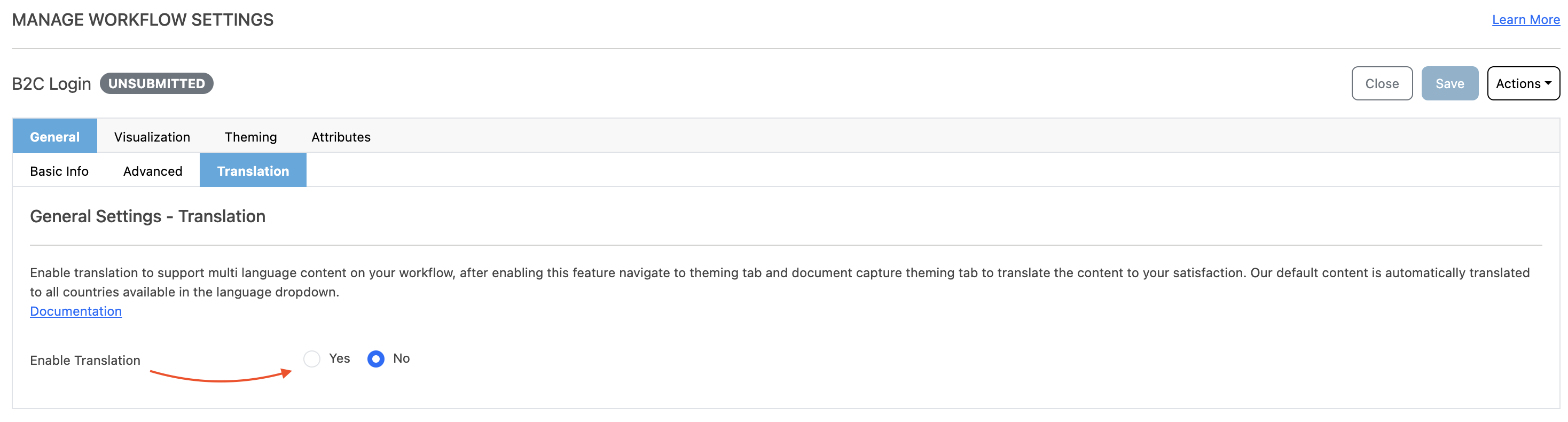
- Go to your workflow’s Details page.
- Open the Translation tab.
- Start a Change Request.
- Toggle Enable Translations.
- Select supported languages from the dropdown (e.g., English, French, Somali).
- Use the language order list to set the display priority on the end-user form (AXN UI).
3. Translate Workflow-Level Content
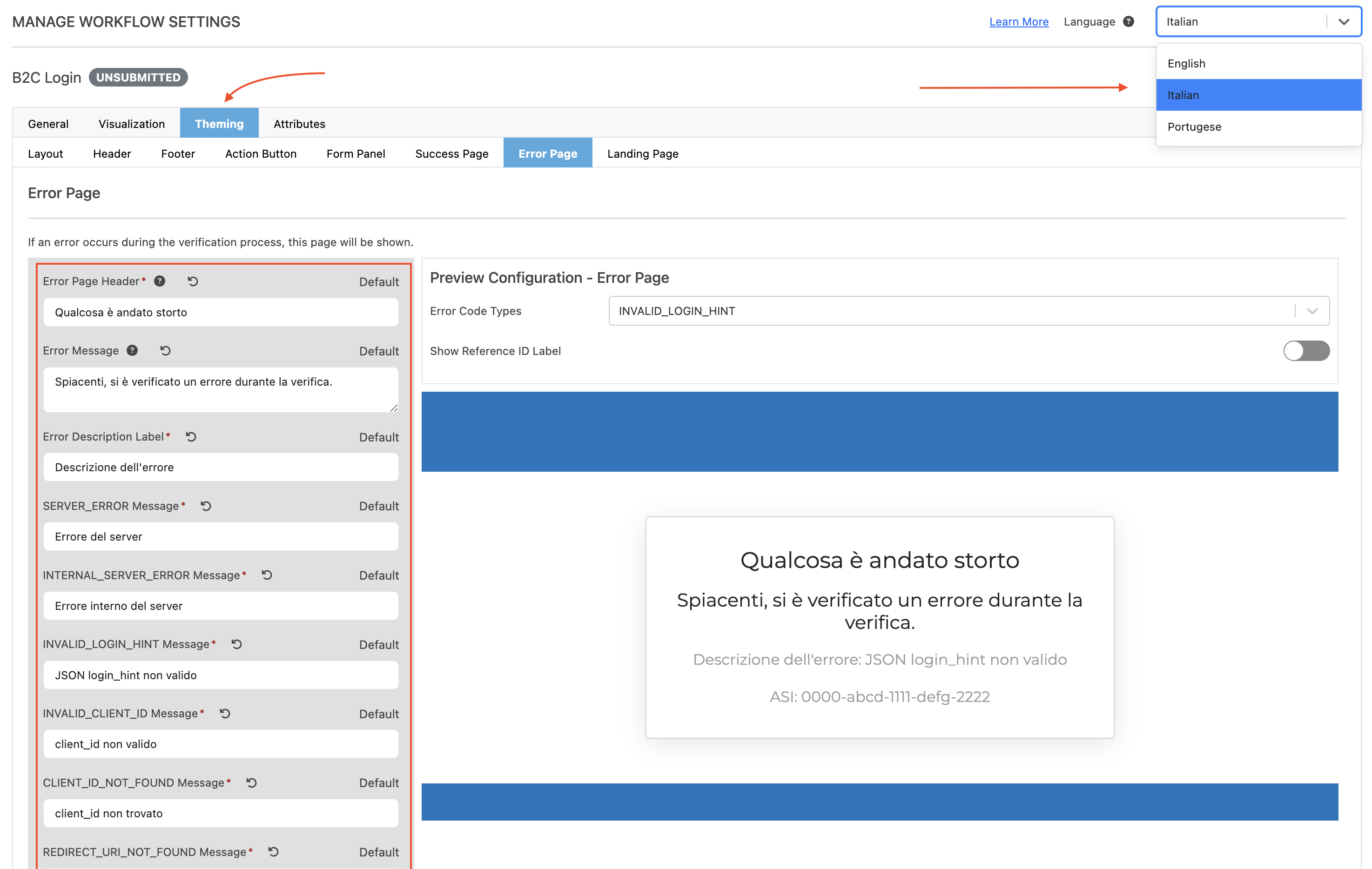
Navigate to the Theming tab to manage translations for:
a. Buttons
- Shared button text across steps can be translated once at the workflow level.
- Unsupported fields will show errors until translated.
b. Form Panels, Success Pages, Errors, and Landing Pages
- Translate pre-defined content or manually enter translations.
- Supported languages will auto-fill; others must be entered.
c. Attributes
- Use the Attributes tab to translate user attribute labels.
- Add a language-specific label if overriding is needed.
4. Translate Service-Level Content
From the Visualization tab:
- Select a Service Step.
- Use the Language dropdown to switch between selected languages.
- Translate the following per tab:
- Buttons: Override inherited labels if needed.
- Pre-form & Post-form Text: Translate HTML/custom content manually.
- Post-submit & Errors: Update error messages and end-user guidance text.
- Retry Messaging (OPA): Translate retry messages for policies with retry flows.
- Landing Page: Inherited from workflow but can be overridden.
- Attributes (if needed): Use when a step-specific label differs from workflow-level.
5. Translate Messaging Templates (SMS / Email)
- Navigate to the Messaging tab under the service step.
- Use a template (hardcoded messages won’t support translation).
- Select or create a messaging template.
- Use the "Add Language" button for each target language.
- Enter translated content and save.
6. Document Capture Support
If using Acuant via DCUI, translation support exists for:
- Capture screens
- Status messages
- Errors
Apply translations either:
- Globally (workflow level), or
- Per step (service level)
If using Incode, Incode web products will display in the default language set in the browser, however, you can explicitly set up one of the supported translations.
In Incode, the language is determined by the country selected through IDW. For sessions conducted via our hosted gateway, the official language of the selected country will be automatically configured in Incode.
Optionally, if you choose to integrate with IDW via. API, you can call our /async-ui/get-link to receive a link provided to start BioGovID: Incode sessions, and appended lang=es (or see full language abbreviated list below)
To call /get-link and receive your BioGovID link
Updated 6 months ago
