Login Hint
Enabling Login Hint will allow you to prefill user attributes on the first API key of your Gateway workflow.
Enable Login Hint
Go to Workflows > "Your Workflow" > "Create a MODIFY Change Request"
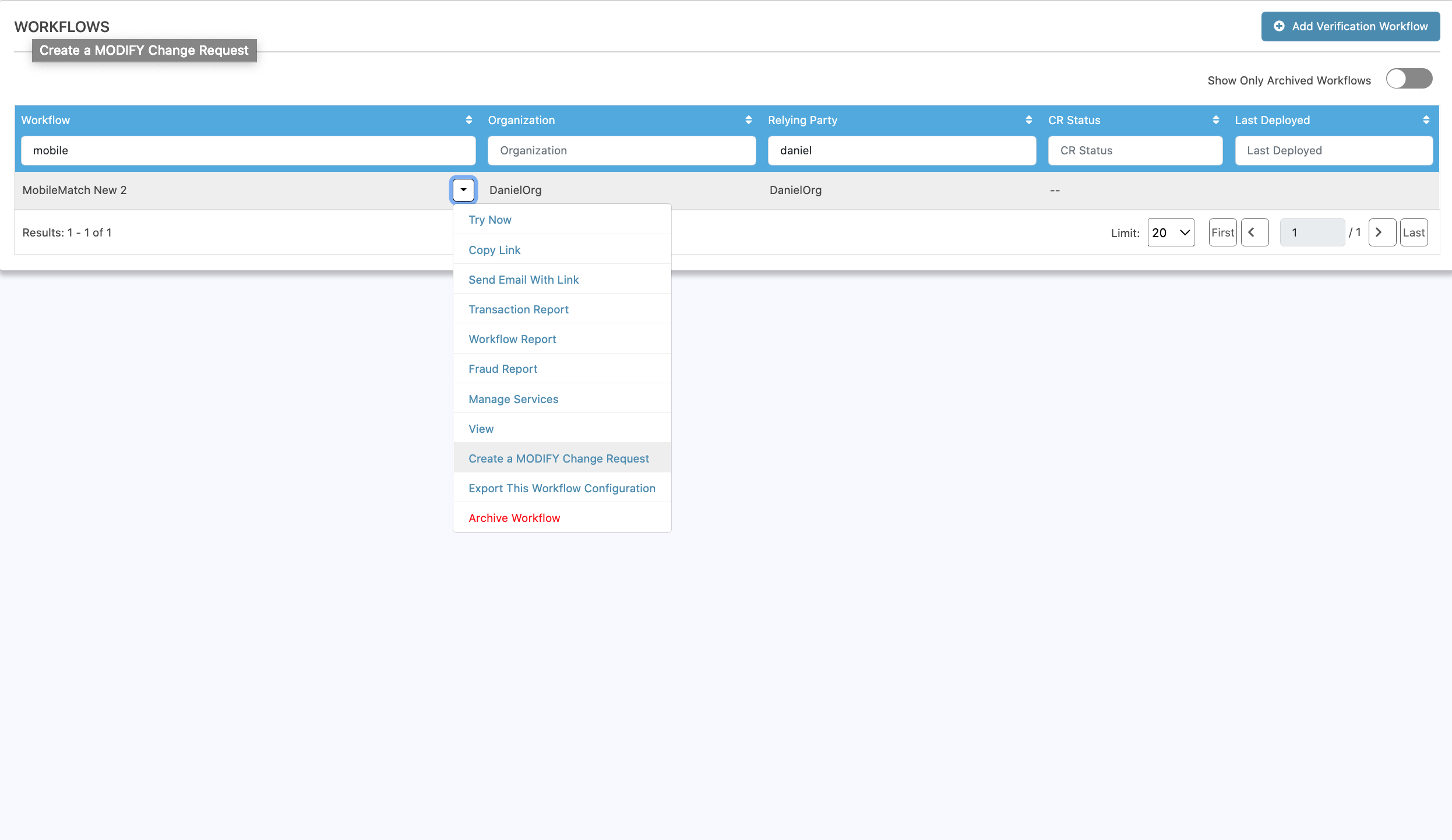
Then, toggle Enable Login Hint: Yes
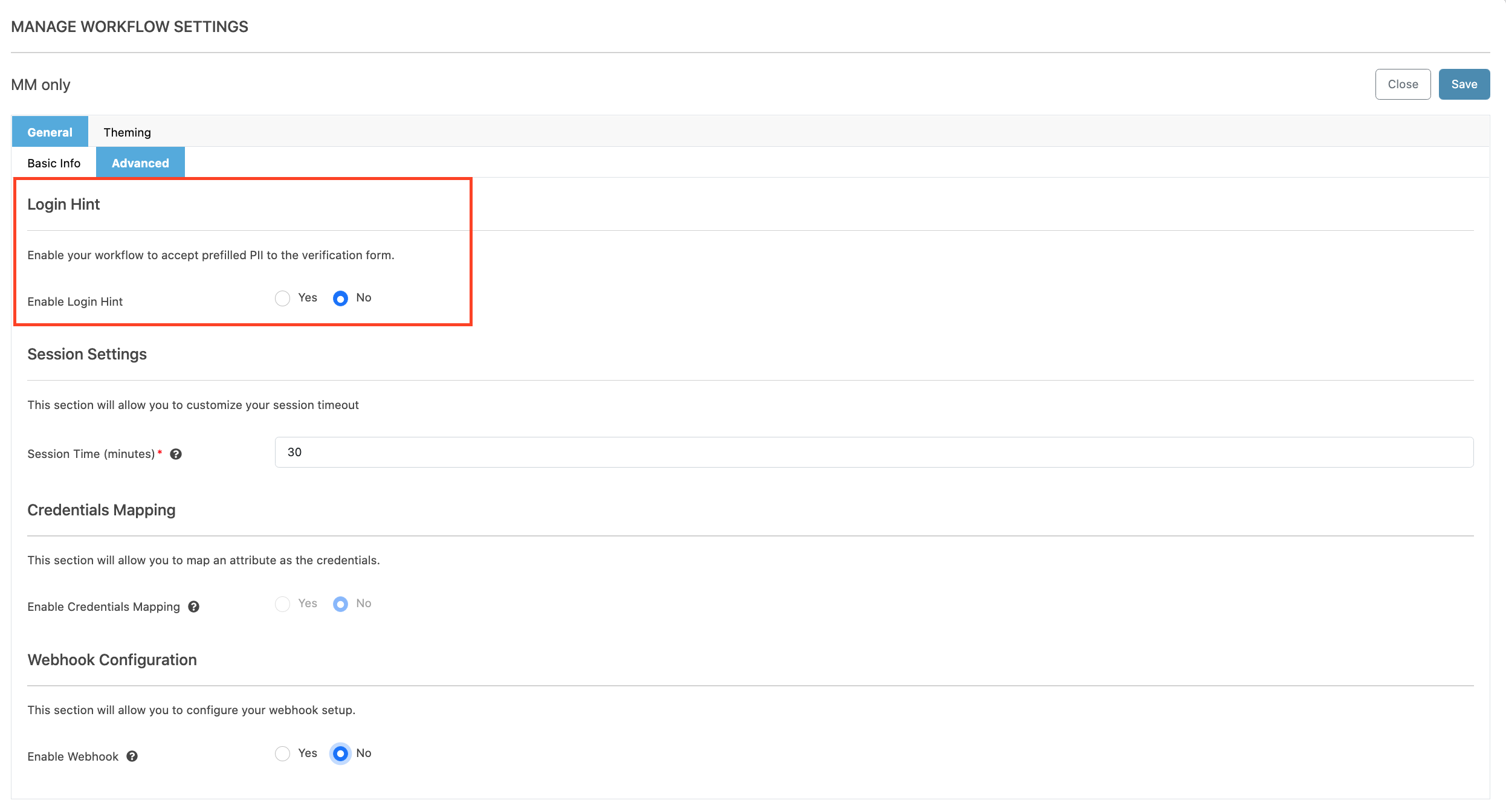
Login Hint has two security options: Signed and Encrypted
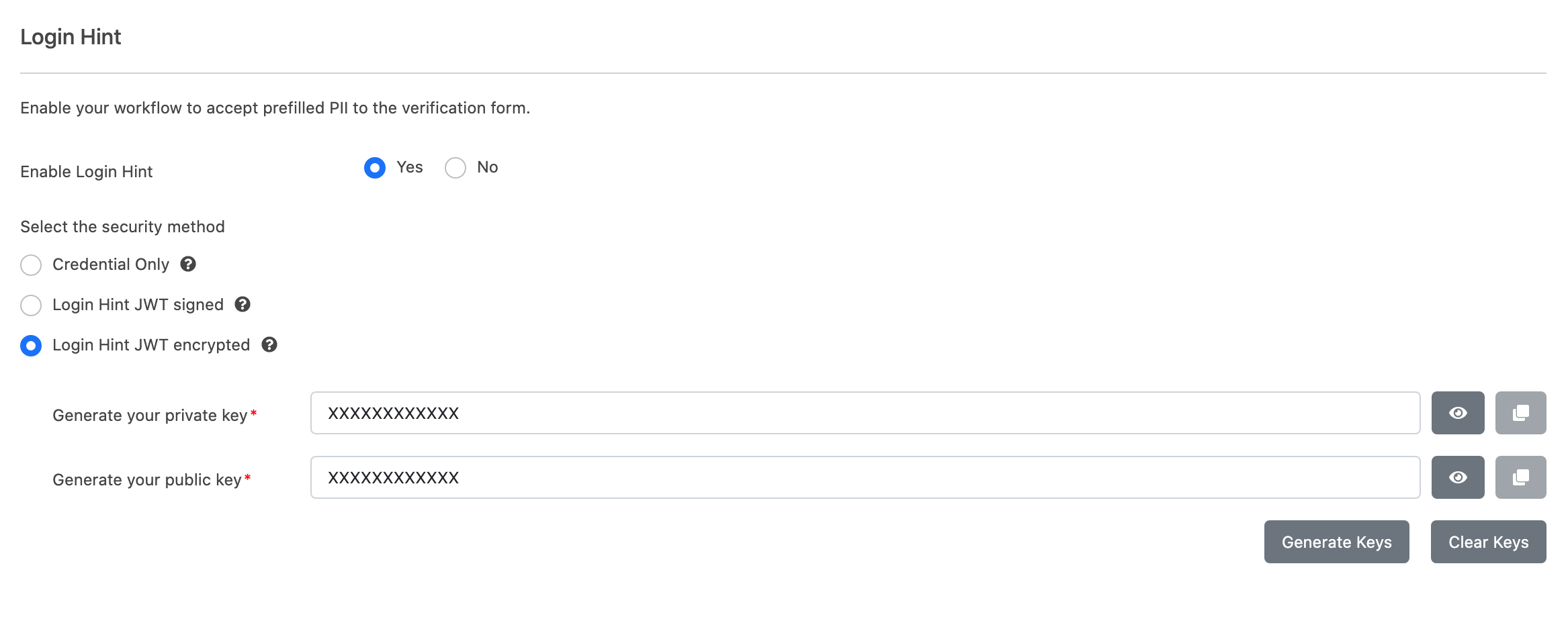
Signed vs. Encrypted
Choosing Signed allows the JWT to be validated against modifications.
Choosing Encrypted will allow you to generate SSH Public Authentication keys you will then need to access your JWT, and makes sure the content of the JWT is only readable by certain parties.
Set your Login Hints to expire (to avoid user link reuse / abuse)
When "Expire Login Hint" is enabled, your workflow's OIDC links that include login hints will only be accessible for a limited amount of time. This time period can be configured by one of two ways:
- Date and Time (UTC)
- Duration (in minutes)
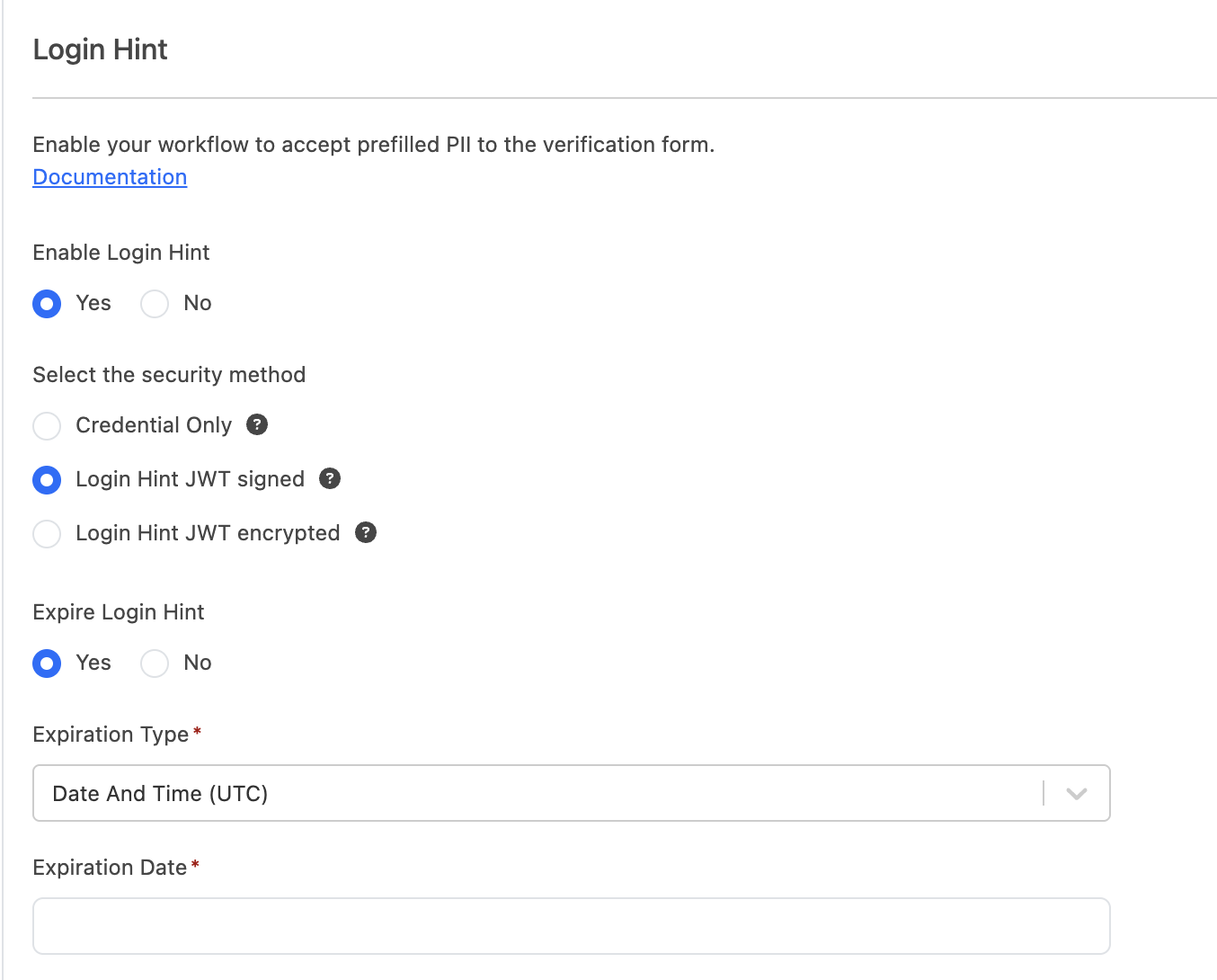
Updated 5 months ago
