PIN Code Configuration
PIN Code settings allow you to customize how your users can interact with codes they receive and change the values that are sent.
1. Locating your PIN Code Settings
Go to Verification Services > Your (OTP) Verification Service > Create a MODIFY Change Request
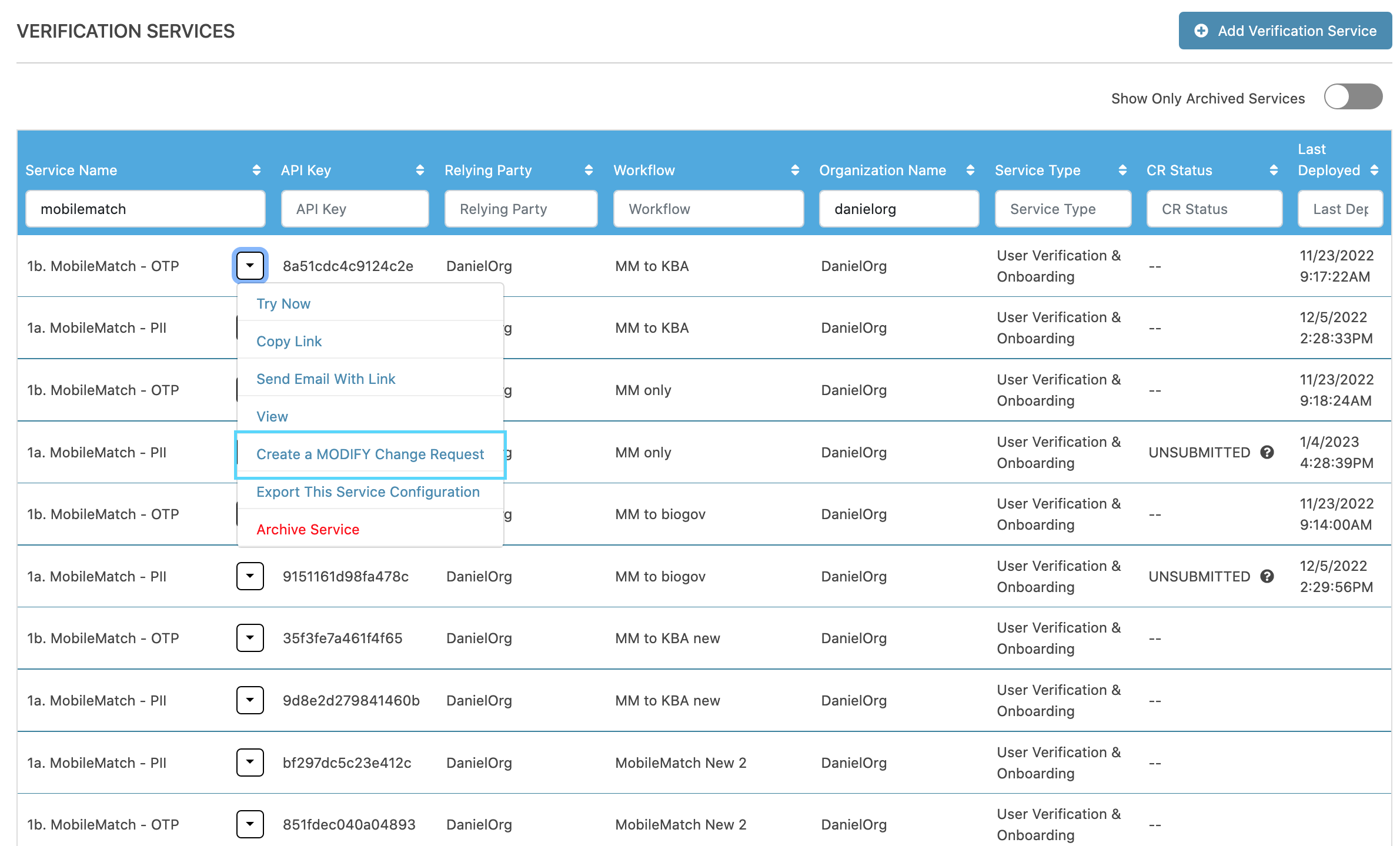
Then, inside the General tab, click Advanced
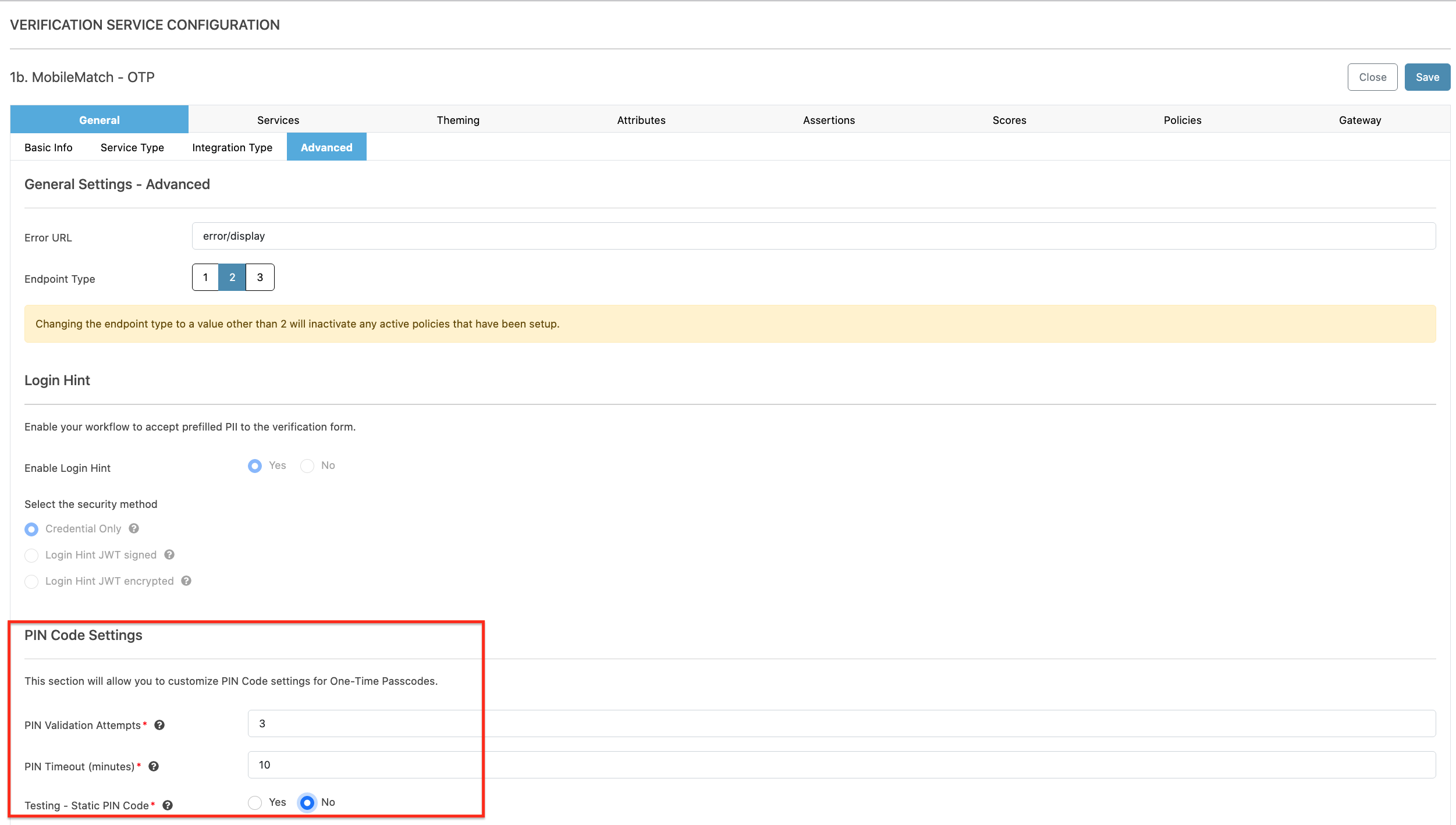
- PIN Code Settings
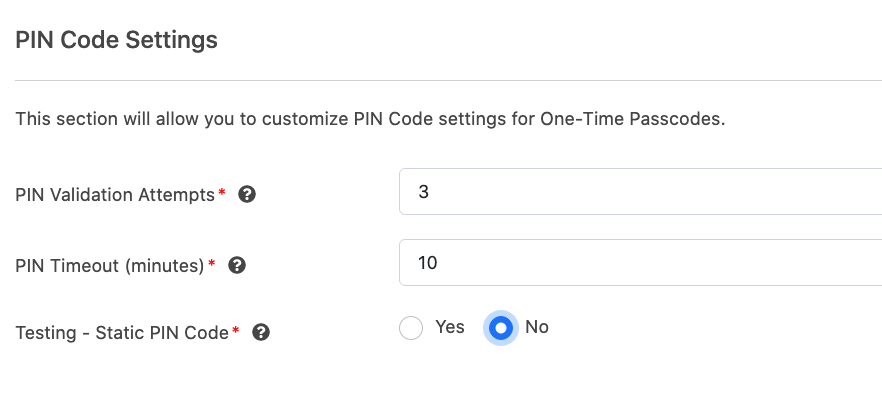
PIN Validation Attempts | Set the number of allowable attempts for sending and validating a PIN code. |
PIN Timeout (minutes) | Configure the PIN code's life-span in minutes. |
Testing - Static PIN Code | Create a static 6-digit PIN code. Helpful during test cycles. |

Updated 7 months ago
