Workflow Theming
Workflow Theming applies styling to all verification services within a workflow. This is where your organization can apply your overall look and feel, including colors, logos, font, and layout.
Once you have your workflow branding set, you can change the text on the screen using Step Customization.
Start Workflow Theming
In Admin, go to Workflows > Your Workflow
Create a modify change request.
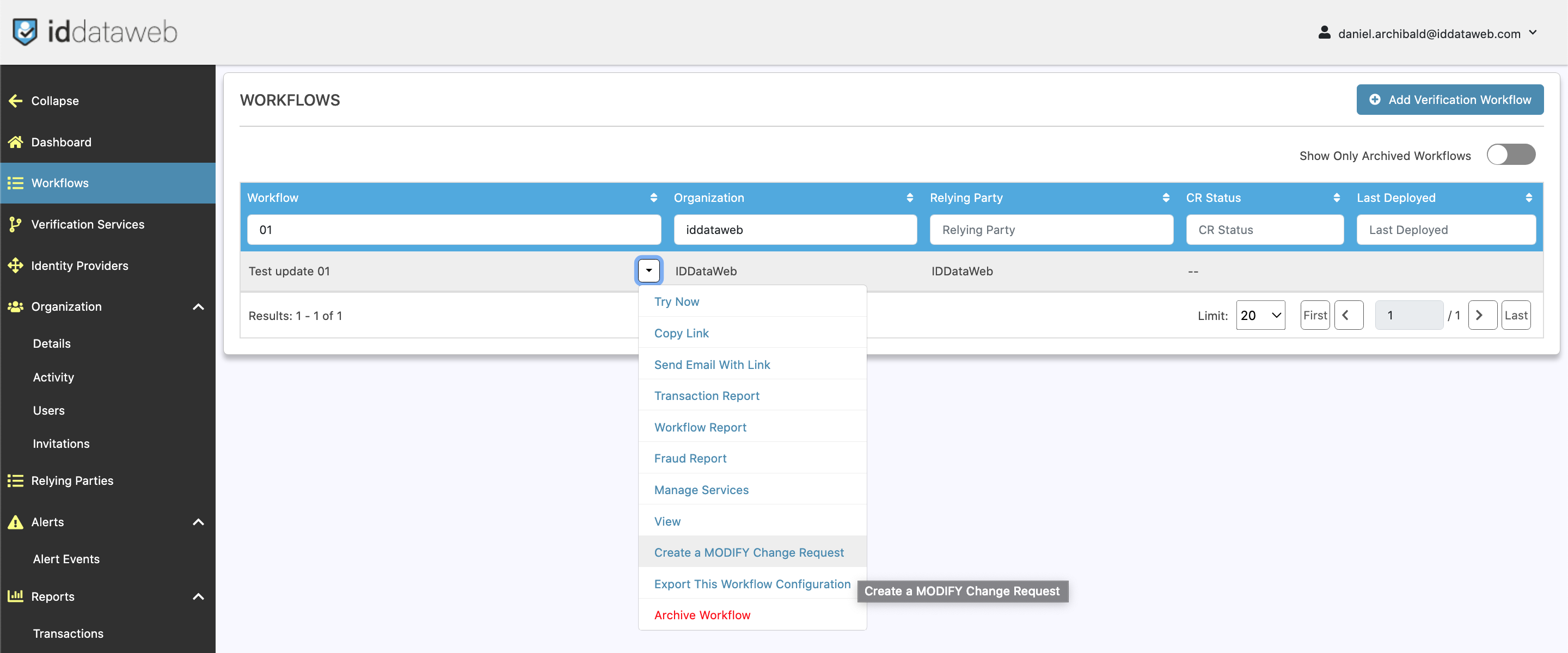
Then, open the tab labeled Theming:
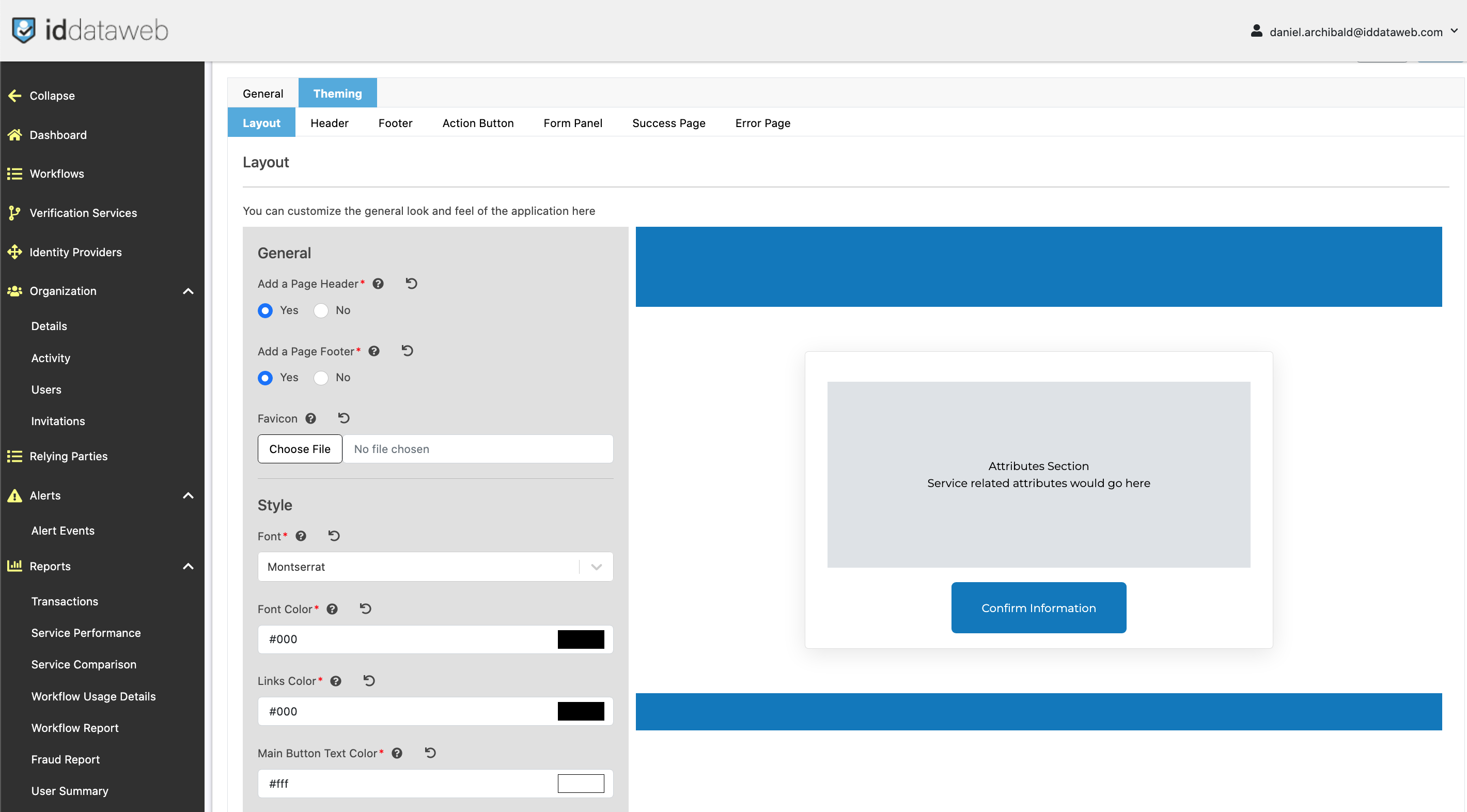
Sections
- Layout: The general appearance of each page in a workflow.
- Header: The Page Header, [represented in blue.]
- Footer: The Page Footer, [represented in blue]
- Action Button: The Page Action Button, [Confirm Information][Confirm Information]
- Form Panel: The Main Panel, [center screen]
- Success Page: Page Shown After Successful Completion
- Error Page
Custom HTML / CSS
For Workflow level theming, the Header and Footer are the only elements that can be stylized using custom HTML / CSS.
Updated 2 months ago
