Transaction Report
The Transaction report provides visibility into the transactions which take place in your organization.
Accessing the Transaction Report
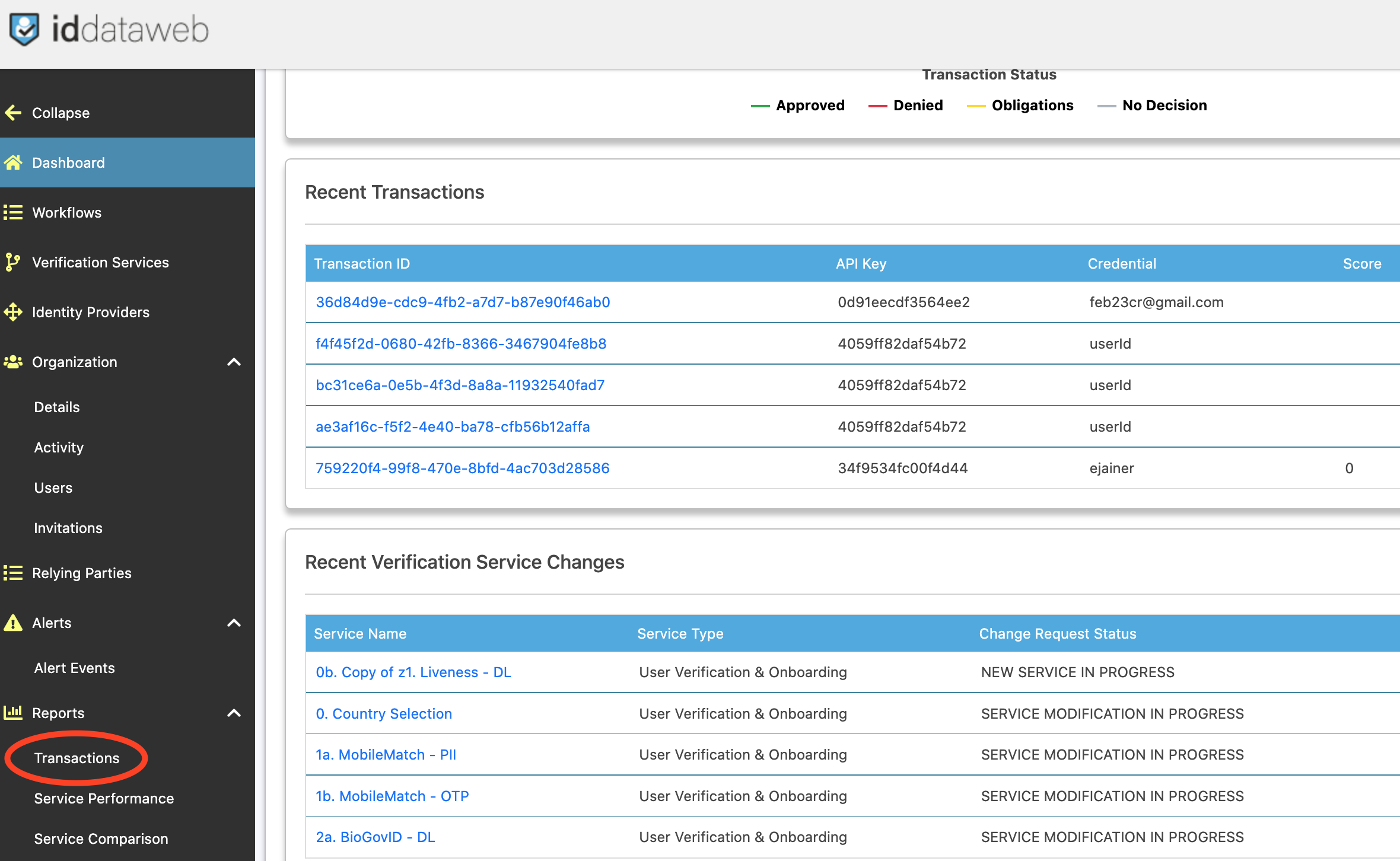
To access the transaction report, click "Transactions" on the left menu. This will bring you to the transactions reporting page.
View Today's Transactions
To view transactions, simply click "Search" on the Transaction Report Filter. By default - the report will show all transactions which took place in the current day.
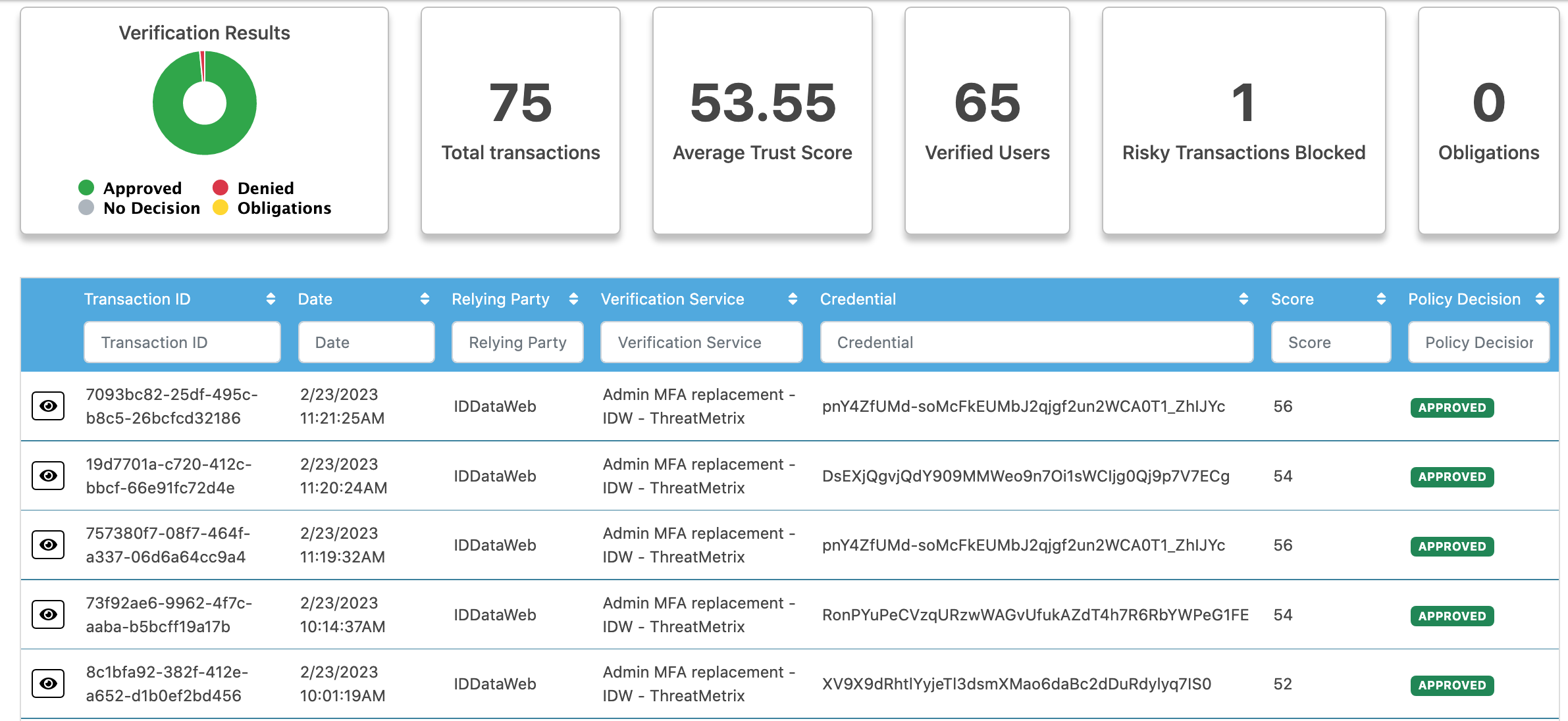
Filters
Two filters are provided - the Transaction Search Filter (available at the top when you first load the page), and the Transaction Results Filter (available on the results table's column headings.)
Transaction Search Filter
A comprehensive filter is provided for you to narrow the results that you are looking for. This is useful to narrow down specific workflows, timeframes, relying parties, or app IDs. It can also be used to find specific transactions, users or transaction result types.
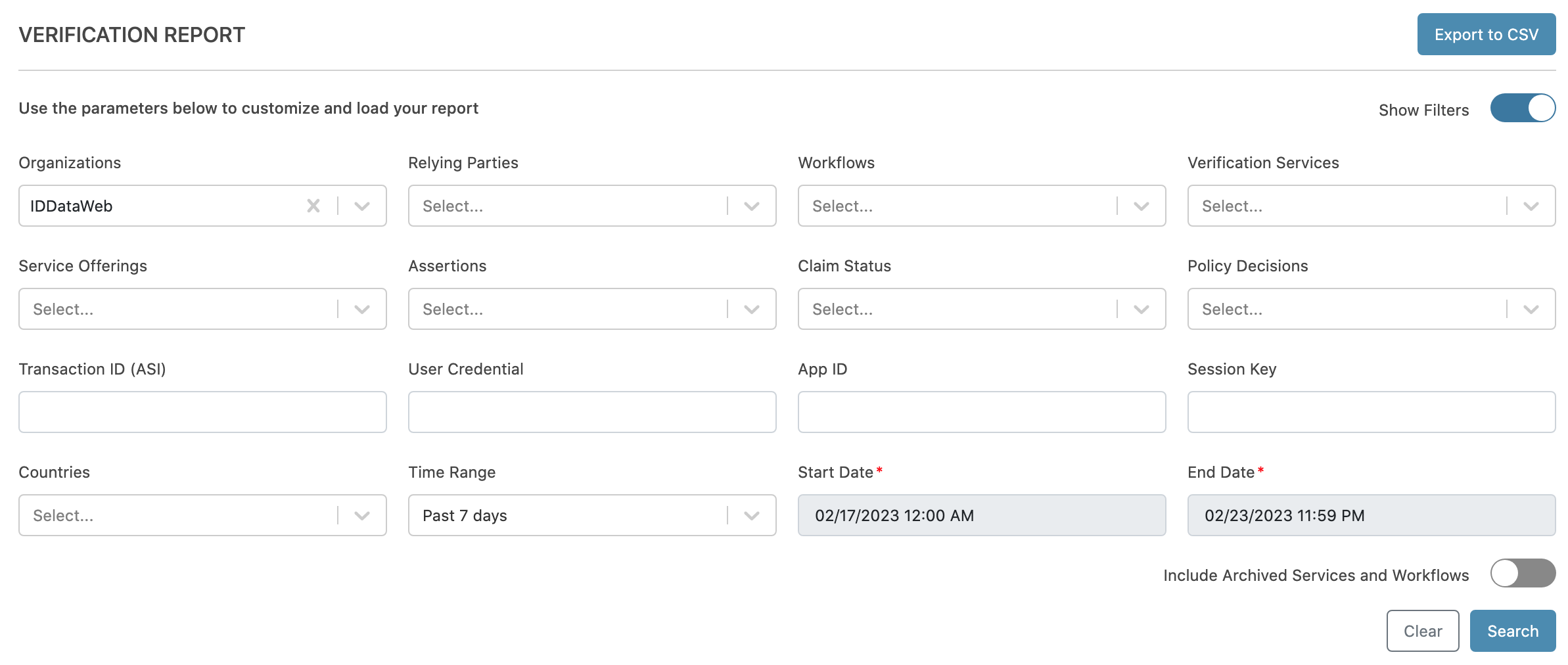
Transaction Filter Definitions
Filter Field | Description |
|---|---|
User Credential | The credential of a user. This is the configured unique identifier of your unique users. This is useful for finding one or many transactions associated with a specific user. |
Organization | Your organization (cannot be changed.) |
Transaction ID (ASI) | The unique identifier of a transaction. This is useful to look up a specific transactions details. |
Time Range | Provides options for the timeframe to return transaction details for. Many preset options are available, or you can choose "custom", which allows you to specify a specific date and time range (to the right.) |
Service Offerings | Provides ability to find transactions which use a specific Attribute Provider (vendor API). |
Relying Parties | Provides ability to select one or many relying parties. This is useful for filtering transactions for specific groups of transactions. |
Policy Decisions | Allows you to filter based on a transaction's last policy decision. For example, if you just want to see completed transactions, you can select "Approve" and "Deny". |
Assertions | Allows you to filter for transactions which include a specific assertion. |
Verification Services | Allows you to find transactions which end on a specific API key. |
Session Key | Allows you to filter based on the "state" parameter of an OpenID Connect /authorize request. |
Claim Status | Allows you to filter on an assertion's results. Should be used in conjunction with the Assertion filter. For example -to find all transactions which included a FAIL on a particular assertion. |
App ID | Allows you to search for transactions tagged with an App ID. |
Workflows | Allows you to find transactions from a specific workflow. |
Results Filter
Once you've completed a search, you can filter the transaction results in the table's columns directly. This allows you to keep your Transaction Search Filters more broad, and find specific transactions or users more quickly.

Example - Find All Complete transactions for a specific Workflow
In this example, the user looks for all transactions associated with Workflow "Test MM" over the past 7 days.
Example - Use Results Filter to find a specific transaction ID
In this example, the results from the search are further filtered to find a specific transaction ID.
Viewing a Transaction report
To view a transaction report, simply click on the "eye" icon to the left of any transaction.

Updated 7 months ago
