Workflow Details Report
The Workflow Details Report shows a top-down view of your workflow, across all users and transactions. It helps visualize the flow of users through your workflow, and provides useful statistics on how many backend AP calls were required.
Accessing the Workflow Details Report
To access, click "Workflow Usage Details" on the left navigation menu.
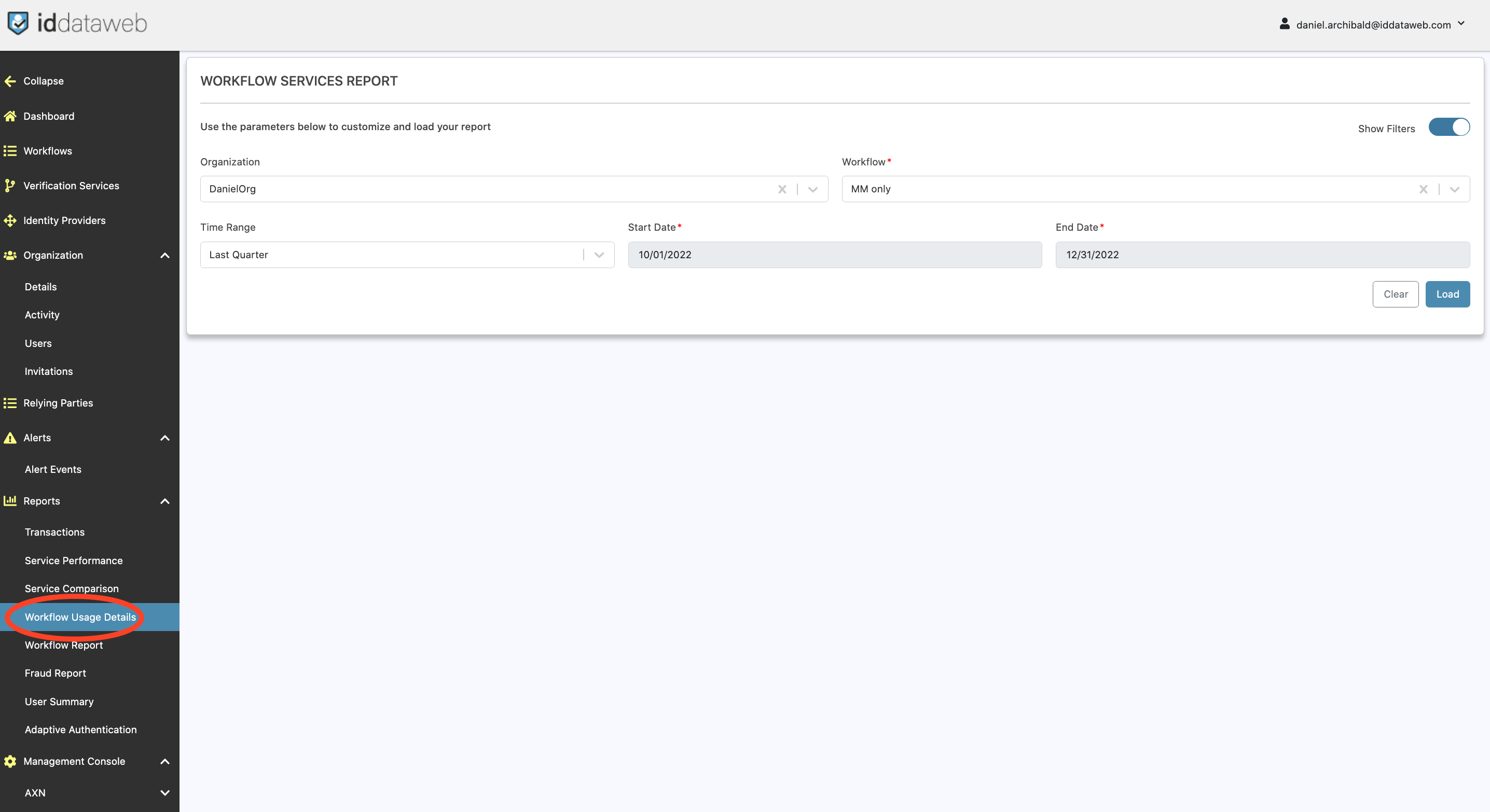
Workflow Search
A Workflow Search filter is provided to find details on the specific workflow you are looking for.
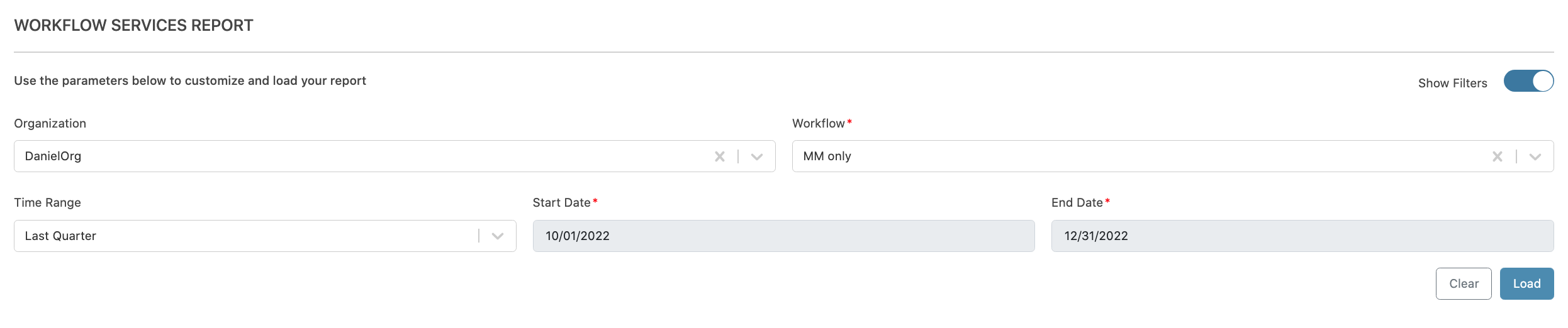
Workflow Search Fields
Field Name | Description |
|---|---|
Organization | Your organization (cannot be changed.) |
Workflow | Allows you to select a workflow for analysis. |
Time Range | provides preset timeframes. If you select custom, you can specify a custom timeframe using the start and end date fields directly to the right. |
Notes
- Set "customize by" to "workflow", select your workflow name, and specify the date range.
Service Offering Transaction Summary
This section shows a count of all of the Service Offering Transactions used in this workflow during the specified timeframe.
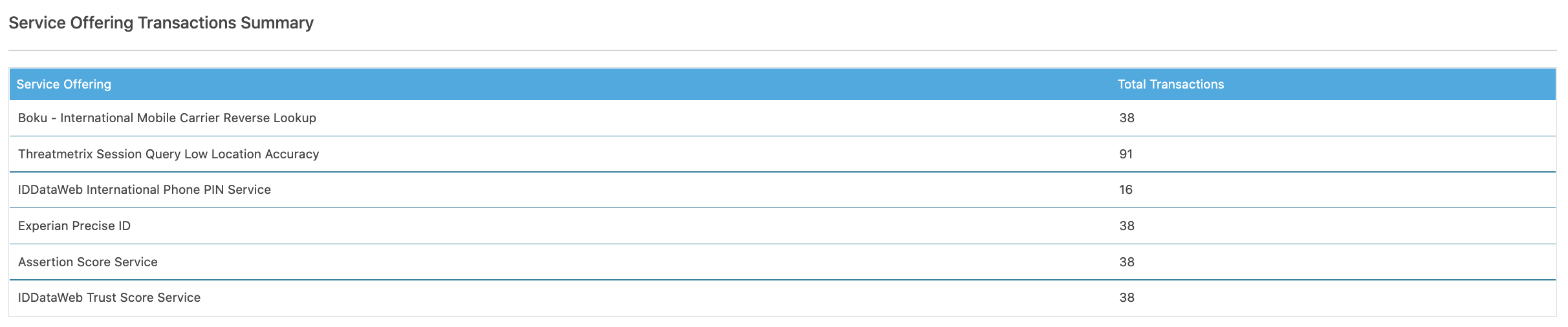
User Transaction Summary
This section shows your workflow's overall approve / deny rate, and provides a visualization to help you understand how users progressed through your workflow.
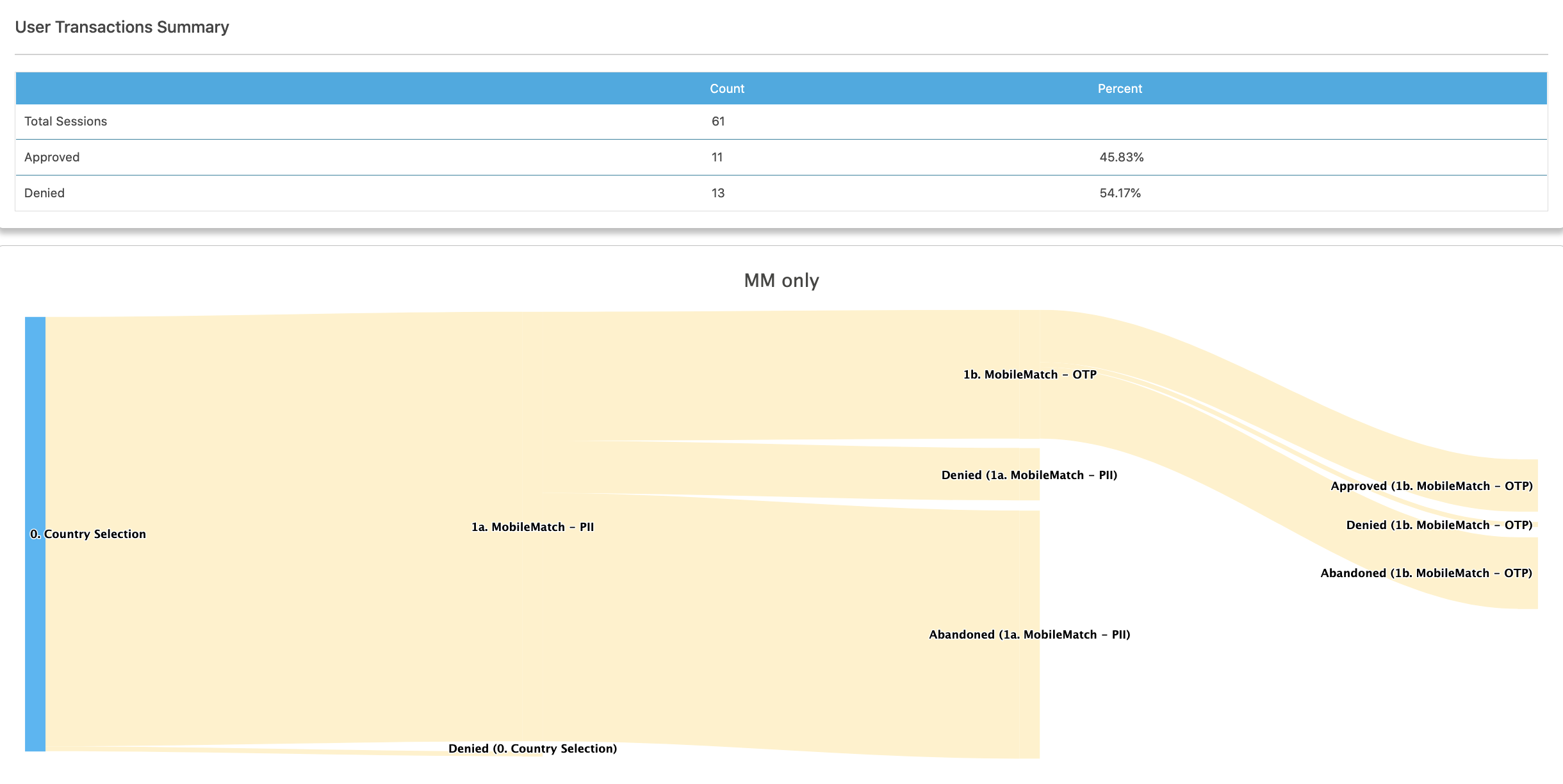
Notes
- The statistics are grouped by transaction, not by user. So if the same person attempted 4 times and failed each, but then passed once, it will count as 4 deny and 1 approved transactions. Note - the Workflow Report filters by user, which produces a better outcome-based view of your workflow performance.
- The SANKEY Diagram is interactive. If you scroll over any part of the graph, it will show relevant statistics for this part of the workflow.
Updated 7 months ago
